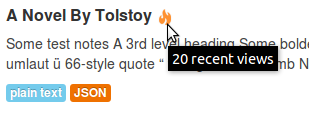Page View Tracking¶
CKAN can track visits to pages of your site and use this tracking data to:
- Sort datasets by popularity
- Highlight popular datasets and resources
- Show view counts next to datasets and resources
- Show a list of the most popular datasets
- Export page-view data to a CSV file
See also
- ckanext-googleanalytics
- A CKAN extension that integrates Google Analytics into CKAN.
Enabling Page View Tracking¶
To enable page view tracking:
Set ckan.tracking_enabled to true in the
[app:main]section of your CKAN configuration file (e.g.development.iniorproduction.ini):[app:main] ckan.tracking_enabled = true
Save the file and restart your web server. CKAN will now record raw page view tracking data in your CKAN database as pages are viewed.
Setup a cron job to update the tracking summary data.
For operations based on the tracking data CKAN uses a summarised version of the data, not the raw tracking data that is recorded “live” as page views happen. The
paster tracking updateandpaster search-index rebuildcommands need to be run periodicially to update this tracking summary data.You can setup a cron job to run these commands. On most UNIX systems you can setup a cron job by running
crontab -ein a shell to edit your crontab file, and adding a line to the file to specify the new job. For more information runman crontabin a shell. For example, here is a crontab line to update the tracking data and rebuild the search index hourly:@hourly /usr/lib/ckan/bin/paster --plugin=ckan tracking update -c /etc/ckan/production.ini && /usr/lib/ckan/bin/paster --plugin=ckan search-index rebuild -r -c /etc/ckan/production.ini
Replace
/usr/lib/ckan/bin/with the path to thebindirectory of the virtualenv that you’ve installed CKAN into, and replace/etc/ckan/production.iniwith the path to your CKAN configuration file.The
@hourlycan be replaced with@daily,@weeklyor@monthly.
Retrieving Tracking Data¶
Tracking summary data for datasets and resources is available in the dataset
and resource dictionaries returned by, for example, the package_show()
API:
"tracking_summary": {
"recent": 5,
"total": 15
},
This can be used, for example, by custom templates to show the number of views
next to datasets and resources. A dataset or resource’s recent count is
its number of views in the last 14 days, the total count is all of its
tracked views (including recent ones).
You can also export tracking data for all datasets to a CSV file using the
paster tracking export command. For details, run paster tracking -h.
Note
Repeatedly visiting the same page will not increase the page’s view count! Page view counting is limited to one view per user per page per day.
Sorting Datasets by Popularity¶
Once you’ve enabled page view tracking on your CKAN site, you can view datasets
most-popular-first by selecting Popular from the Order by: dropdown on
the dataset search page:
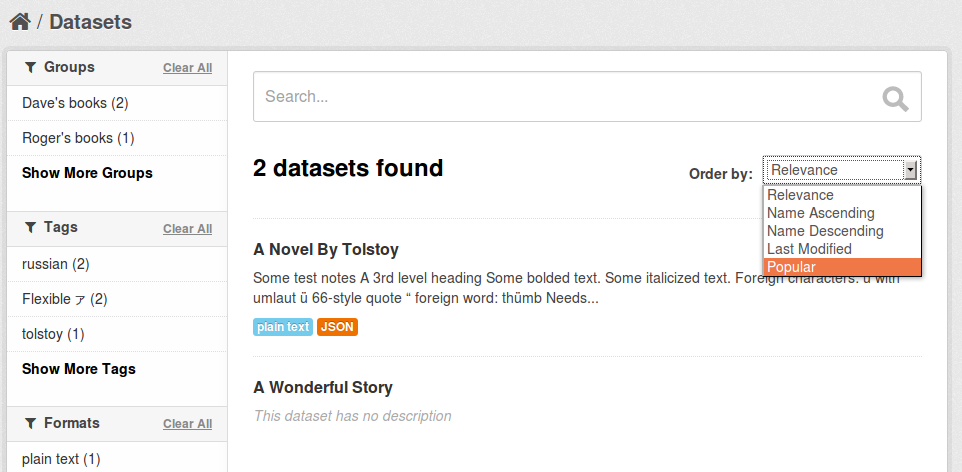
The datasets are sorted by their number of recent views.
You can retrieve datasets most-popular-first from the
CKAN API by passing 'sort': 'views_recent desc' to the
package_search() action. This could be used, for example, by a custom
template to show a list of the most popular datasets on the site’s front page.
Tip
You can also sort datasets by total views rather than recent views. Pass
'sort': 'views_total desc' to the package_search() API, or use the
URL /dataset?q=&sort=views_total+desc in the web interface.
Highlighting Popular Datasets and Resources¶
Once you’ve enabled page view tracking on your CKAN site, popular datasets and resources (those with more than 10 views) will be highlighted with a “popular” badge and a tooltip showing the number of views: